Well, next week will be a brand new workplace for me. This week means rest for me, and I’m happy with it. Anyway, I’ll share to you how to make a simple SQL Server Integration Service package to be scheduled every time. You don’t have to do a code, if your import job is very simple. I’ll show you more on next paragraph.
Let’s start with clicking the Import and Export Data. You can use any version, either 32-bit or 64-bit, but once again, it depends on your PC and configuration.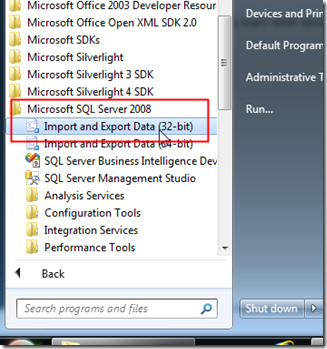
Just a bunch of introduction messages, click Next.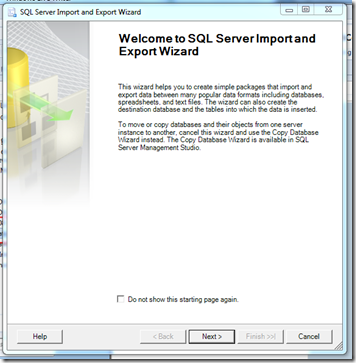
This is the data source, the source for your data. Let’s say we want to import data from CSV file (Flat File Source). Look at the red square, that’s the type of your import method and type. And the big green square is the configuration for your import method.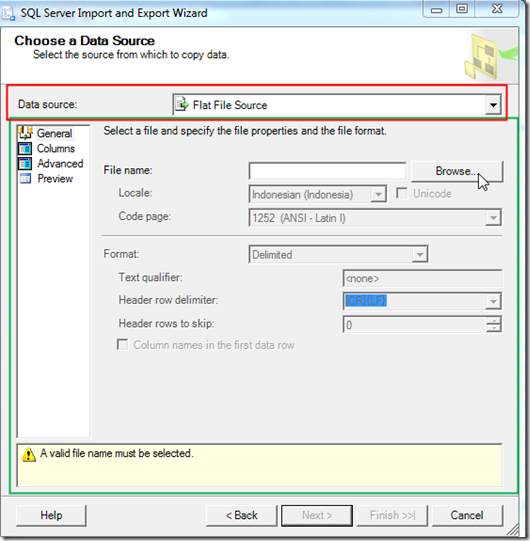
And now the destination, where the data to copy to.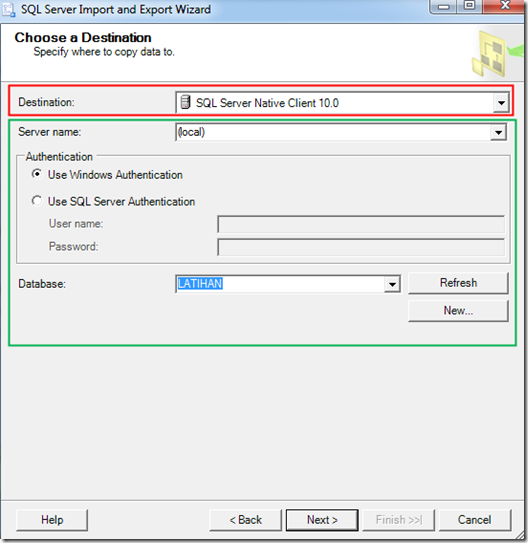
And then, your data / table preview and data / table mapping. You can click Edit Mapping to ensure that the data mapping is correct.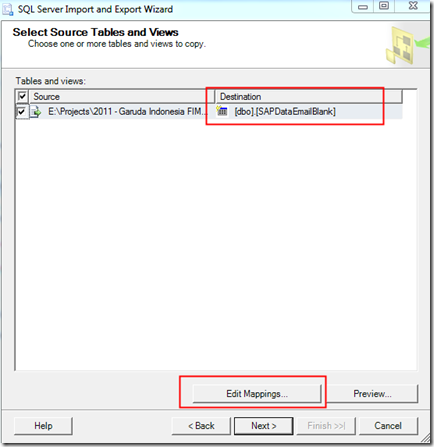
In Edit Mappings dialog, you can choose the data type on every column, and how the table would be. You may want to check the Drop and re-create destination table, to make sure that if you run this job daily, it won’t produce an error, because you checked the Create destination table.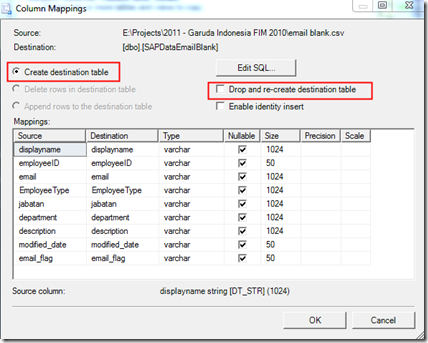
Check the Save SSIS Package and choose where to save the SSIS Package, to SQL Server or File system. And you can choose the Package protection level based on your needs.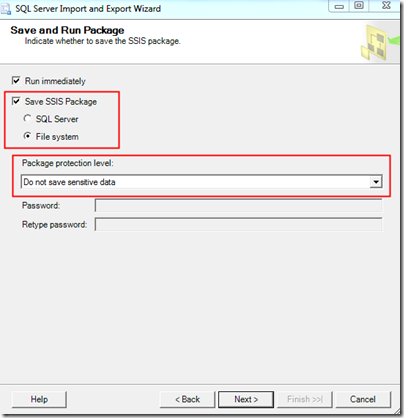
Specify the filename and you’re good to go.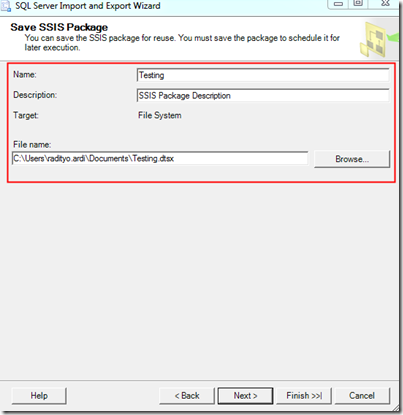
Hope it will run successfully, and check the run status.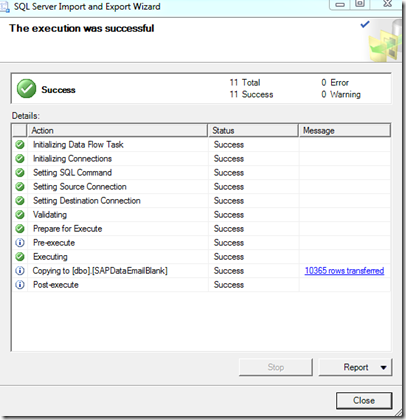
DONE! You can check the result, and you can add a new SQL Server job and point to this SSIS Package file.
Tidak ada komentar:
Posting Komentar
[give me your ideas, hopes, comments and compliments below...]
[aaand...... +1 if you need to....]