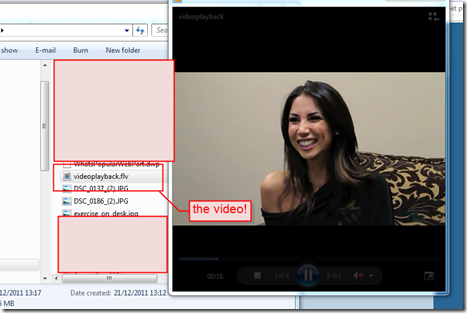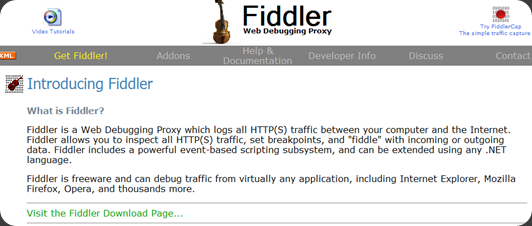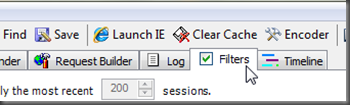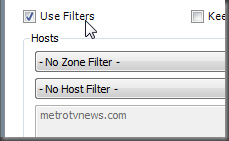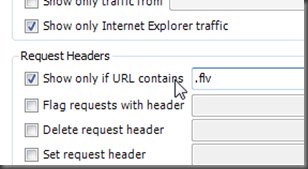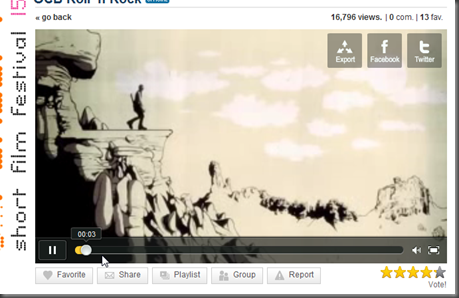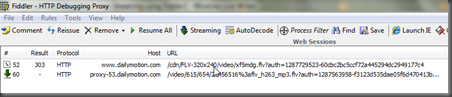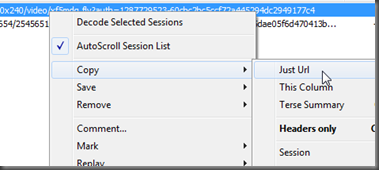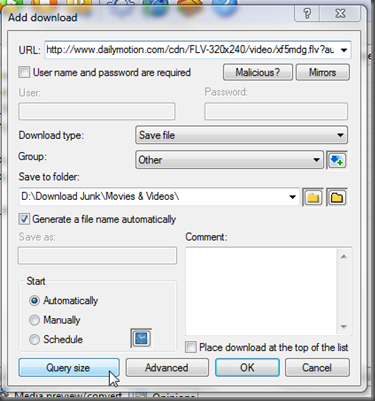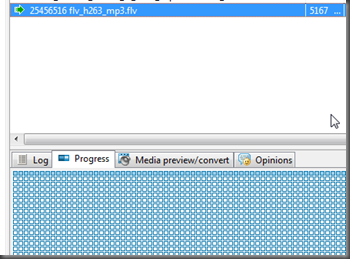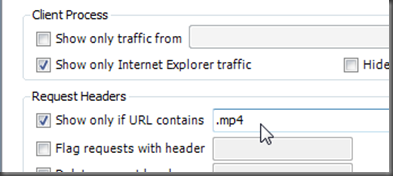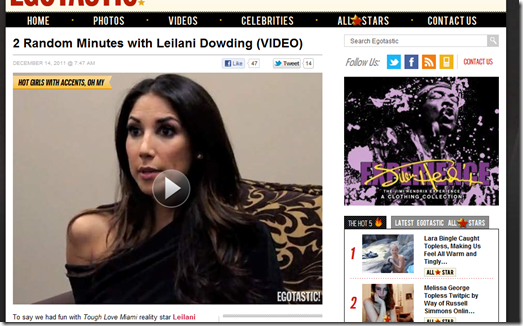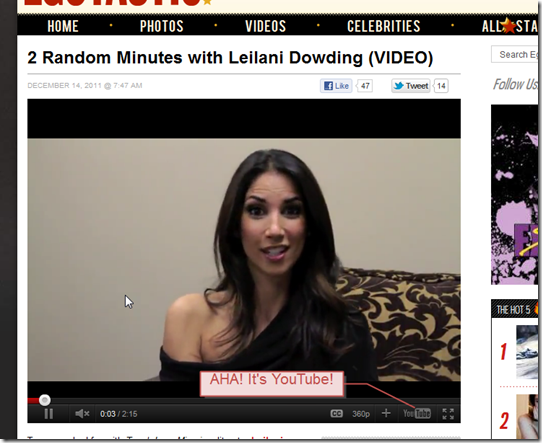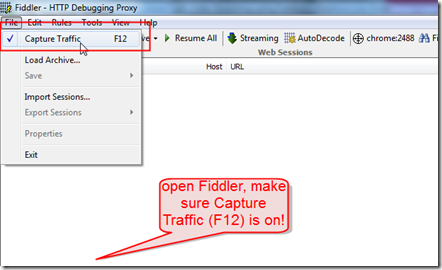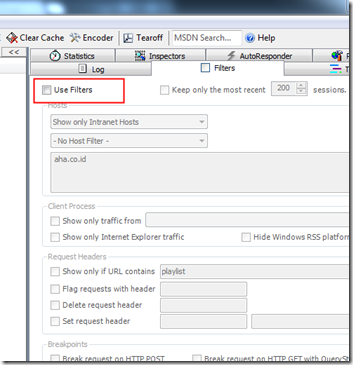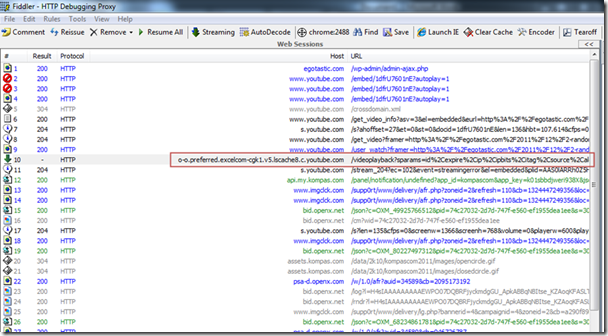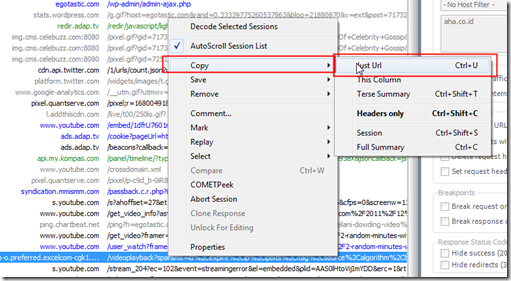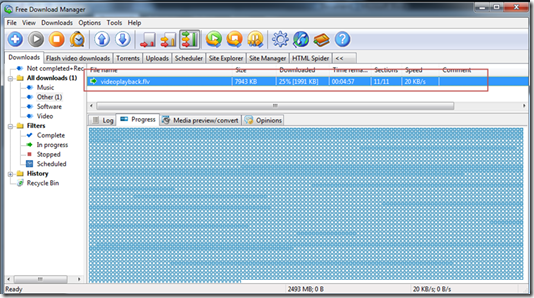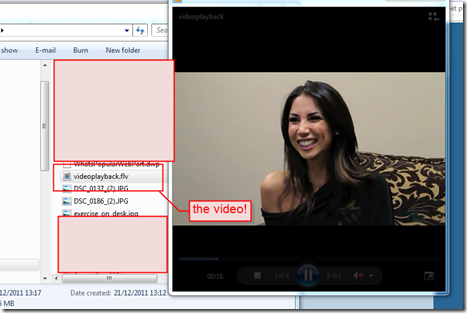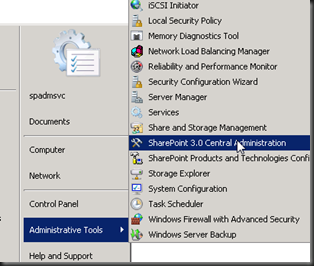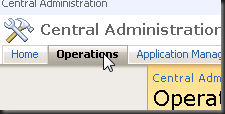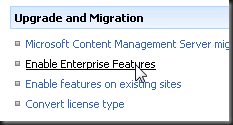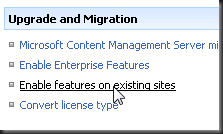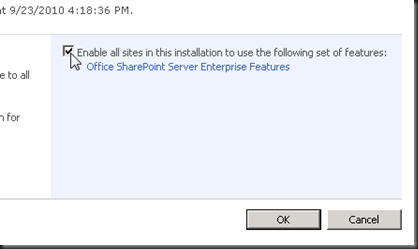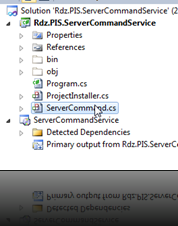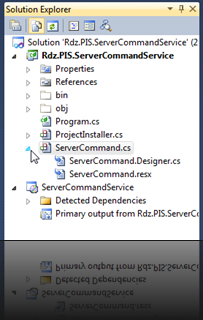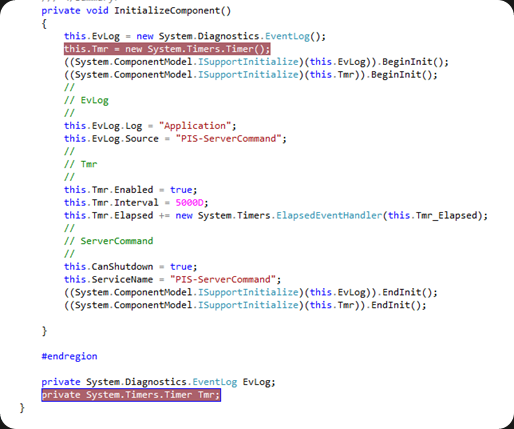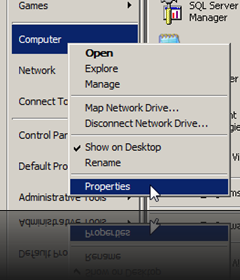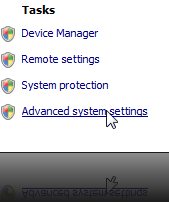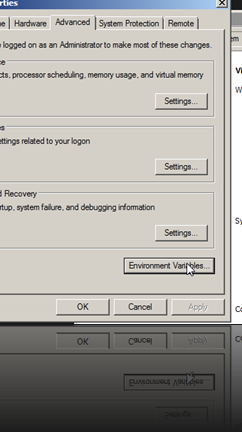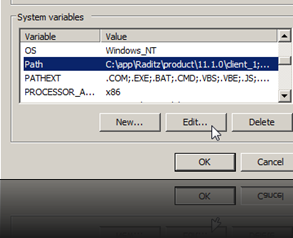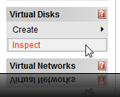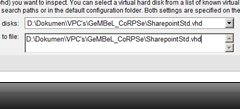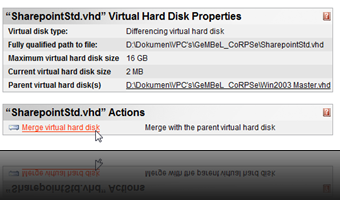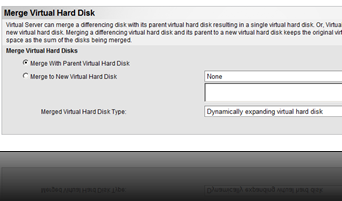Fiddler2 is web debugging tools that you can use to view Request or Response Header, and you can create your own Response or Request Header. But what if you want to use it for fun, not just debugging web? You can use Fiddler2 to download Flash Video Streaming! I haven’t tested it yet on YouTube but DailyMotion.com works just fine. Just download Fiddler2 from their website, find it on Google or you can go through this link http://www.fiddler2.com/fiddler2/.
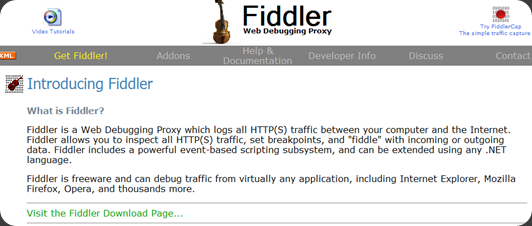
How to use it? Follow these steps to download Flash Video Streaming…

Run “Fiddler2”
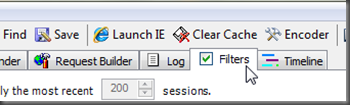
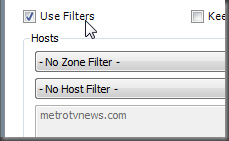
Click “Filters” tab to set filter, and check the “Use Filters” checkbox.
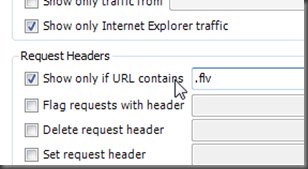
Give checkmark to this field under “Request Header”, and set the textbox to “.flv” or any Flash Video Extension which you want to download. You can give any other filters to make the session result better, like “Show only Internet Explorer traffic”.

Make sure that “File” > “Capture Traffic” is checked.
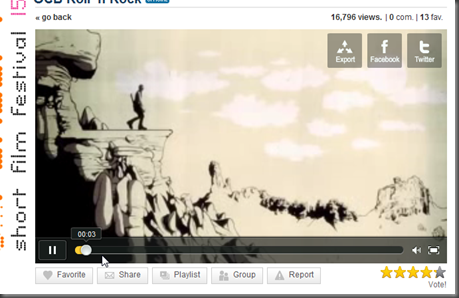
Open IE and start browsing to stream the Flash Video. When you finally find your video, open it and stream it through IE.
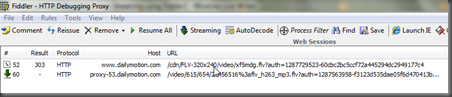
Back to Fiddler2, you can see 2 session opened.
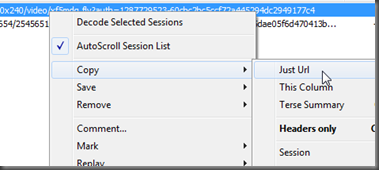
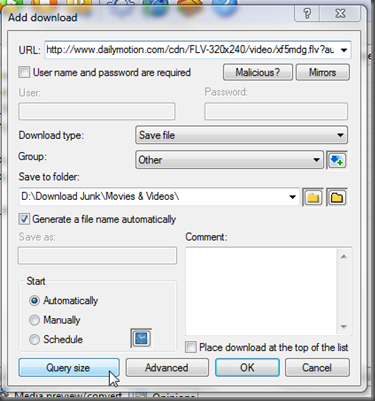
You can try copy the URL and paste it to Download Manager. You can try to “Query Size” if you using Free Download Manager.
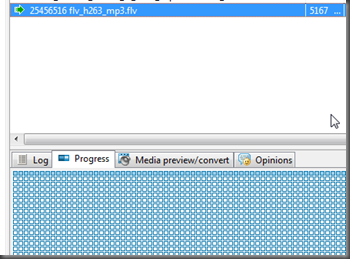
If the size is reasonable for video, you can directly click OK to download the file. Otherwise, see another session captured in Fiddler2, and copy the URL, and you can just Query the size.
Note that you can use Fiddler2 to get the URL and download it via download manager.
UPDATE:
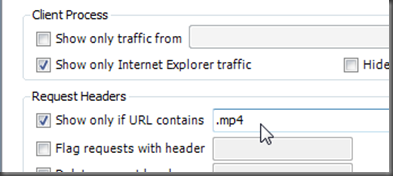
Note, that you can download any video from other site with this configuration Filters in Fiddler2:
-
DailyMotion.com, try to change the text with “.mp4” or “.flv”.
-
Youtube.com, try to look at the text with “/videoplayback?”. To verify if it’s the video or not, click first in the session opened in Fiddler, and click “Inspectors” tab. On the Response Headers section, see the Content-Type, usually “video/x-flv”.
UPDATE (AGAIN  ):
):
There’s an incoming problem from Anonymous, he/she needs to download a video from a website, in http://egotastic.com/2011/12/2-random-minutes-with-leilani-dowding-video/. Let’s take a look at the pictures below, image will tells you much….
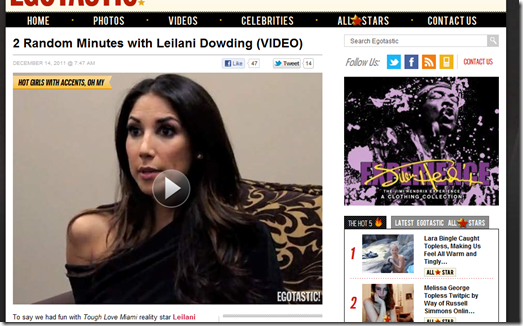
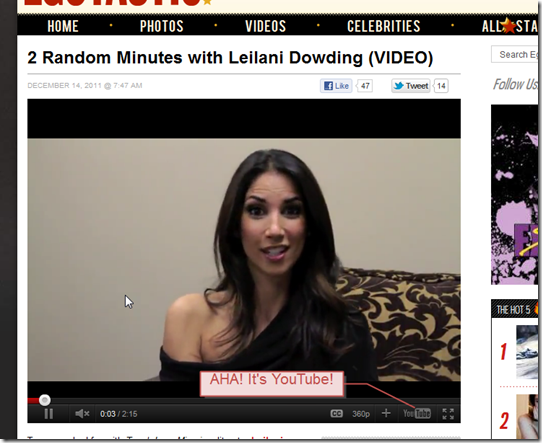
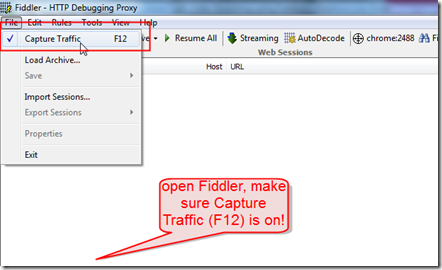
Make sure no filters attached
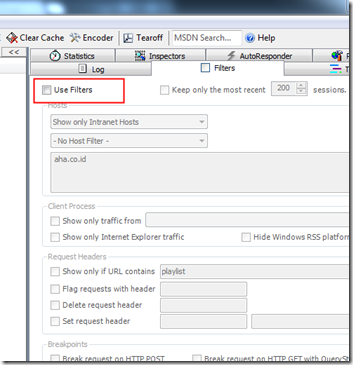
Refresh again the page, and play the video it again, to capture all HTML Traffic…. Captured, and that’s it, find the /videoplayback? URL, and I found it!
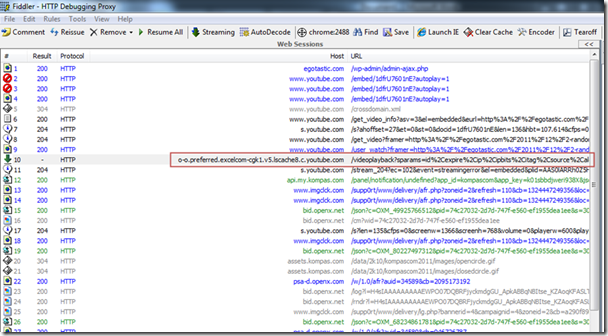
To make sure it’s the video, look at the Inspector tab, look at Response Headers, the content type is video/flv or video/x-flv.

Right click on that response, and Copy the URL
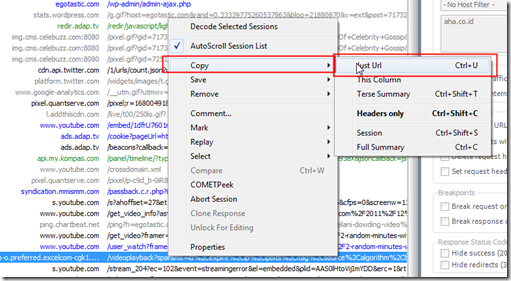
Paste it on your favorite download manager, mine is Free Download Manager, and start downloading…
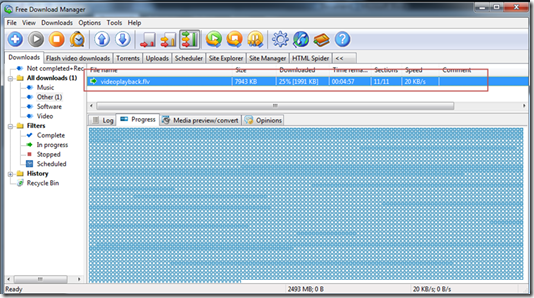
And if finished, look at your saved videos…. voila!